Now is the time to save all open files, close all open browsers, restart wamp server by right click on wamp tray icon to access Secondary Menu and select Exit (wamp2f13.jpg or wamp2c13.jpg)
J L B N
Free WAMP Guides & Website Design Templates
Donations
Google Search
Features
Password Protection on WAMP
After wamp restart, left click on wamp tray icon to access Main Menu and select phpMyAdmin to pop up the Login page for phpMyAdmin, which you can login with user "root" and the password you just setup in step 4(wamp2f14.jpg or wamp2c14.jpg)
After login, you might see warning message "Cannot load mcrypt extension..." (wamp2f15.jpg or wamp2c15.jpg); then, left click on wamp tray icon and select PHP, then PHP Extensions, then scroll down to click on php_mcrypt (wamp2f16.jpg or wamp2c16.jpg).
Note: If you have more than one user "root", repeat step 1 to step 5 to set password for each and all other user "root"
Congratulation!!! You just finish setup password for Wamp ;-)
Appreciation, Suggestion, Question, or Comment, click here